Fiber patch panels are essential for high-density cabling systems, how to use them for deploying a network? In this section, the common steps for connecting patch panels with fiber optic cables or network switches will be demonstrated.
How to Connect Fiber Patch Panel with Fiber Cables?
- First of all, make sure your fiber patch panel works normally and put it on a clean and level work surface or desk. If you choose the fully loaded fiber patch panel, just install it on your rack with specific tools. If your patch panel is unloaded, please insert fiber adapter panels or cassettes into it. Then fix the mounting plate in the right position.
- Prepare enough fiber or copper cables you need, connect the cables by fixing gland and roll the excess fiber (or copper cables) on to the spool. After that, remove the protection cap and insert into position in the adapter. Once the cables are all attached, it’s better to use a zip tie to secure the cables in a bundle.
- Label each jack location on the fiber optic patch panel so as to distinguish the cables. Finally, mount the patch panel in a rack or cabinet.
How to Install Ethernet Patch Panel and Network Switch?
Step 1: Attach the 24 port patch panel and 24 port switch to a rack-mounted floor stand in the wiring closet.
Step 2: Run the Ethernet cables from their jack locations out in the computer room. Each copper cable will come from a wall mounted jack that the installer has placed in the wall. They will all return to the wiring closet through a small hole to accommodate the wires.
Step 3: Connect the wires into the 24 port patch panel and use a punch-down tool to connect the wires to the appropriate slots on the patch panel. Once the wires are all attached, it is better to secure the wires in a bundle by using plastic zip ties.
Step 4: Label each jack location on the 24 port patch panel to designate which room is connected to that jack.
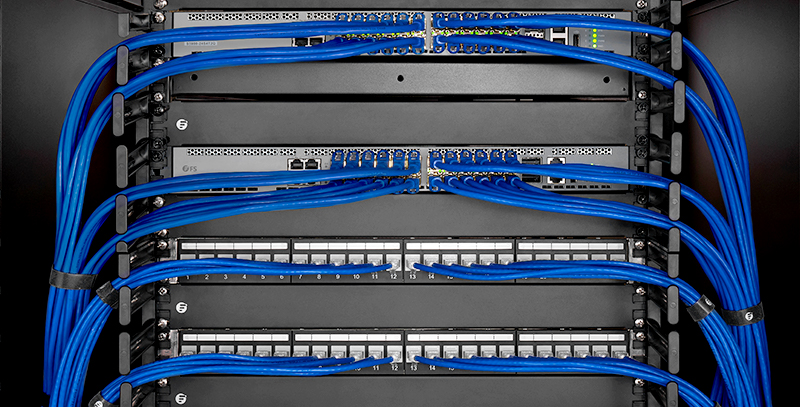
 HANSUN
HANSUN 